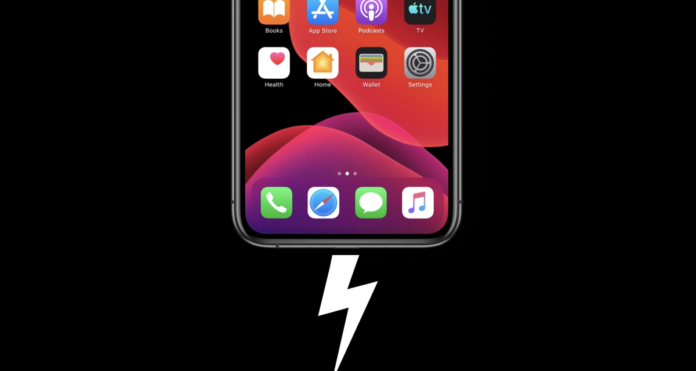If you’re a fan of Apple’s iPhone, you’ll be delighted by its seamless user experience. While the iPhone often outperforms its competitors, every device eventually slows down with age. Unfortunately, iOS upgrades can sometimes make older iPhone models even slower. In practice, there are ways to optimize your iPhone and help it run faster.
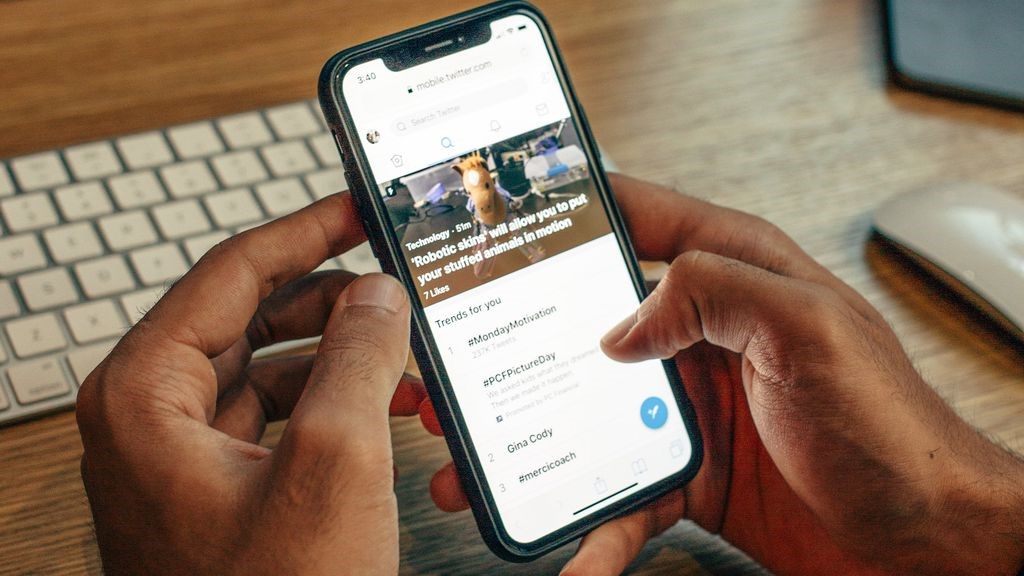
How to Optimize the iPhone?
#1 Close unnecessary apps
If you run resource-intensive apps like photo/video editors or games on your iPhone, it may lag or slow down. This is especially noticeable on older phones with low memory. To speed up your iPhone, close apps that you’re not actively using.
#2 Organize your iPhone’s data
To optimize the performance of your iPhone apps, clean your smartphone regularly. Always aim to keep 5GB of free space on your phone, although more is preferable. This allows your apps to have sufficient resources for storing additional data, preventing app crashes. You will likely find some apps that take up excessive space, and removing them, as well as any unnecessary files and folders, will greatly help in this regard.
You can manually search your device for unnecessary files, or you can use a phone cleaner. If you use the storage cleaner app for iPhone, you will complete the task in 1 minute. The CleanUp cleaner application finds temporary files, duplicates, and similar images, and can also compress media data. Through the phone app, you can easily free up at least 5 GB of memory.
#3 Disable Background App Refresh
Enable Background App Refresh, and your iPhone will constantly update apps in the background, which may drain your battery and slow down performance. To conserve battery power, disable it in Settings. Simply go to General, tap on Background App Refresh, and select the option to turn it off.
#4 Turn off the GPS tracking
Apps such as Doordash, Postmates, Google Maps, and Waze need your precise location to ensure accurate food delivery. However, not all apps on your iPhone require real-time tracking. You have the option to prevent apps from accessing your exact location.
To do this, open the Settings app, select an application (e.g. Instagram), tap on Location, and deactivate Precise Location. Once Precise Location is disabled, the app will only have access to your approximate location, within a few miles.
#5 Restart your iPhone regularly
You can enhance your iPhone’s performance by restarting it regularly. Simply hold down the power button until the power-off slider appears. Once your iPhone is off, press the power button again to turn it back on. This will clear temporary files and refresh your device.
#6 Enable Reduce Motion
To enhance your iPhone’s performance, enable the “Reduce Motion” feature. Simply navigate to Settings, tap on General, select Accessibility, and turn on Reduce Motion. This will simplify iOS animations, improving both visual appeal and system resource consumption.
#7 Turn off background apps
To optimize your iPhone’s speed, we suggest disabling power-consuming features like Background App Refresh and Location Services. Follow these steps:
- Open Settings, then select General.
- Tap Background App Refresh, and turn it off.
- Next, navigate to Settings, select Privacy & Security, then select Location Services.
- Disable Location Services.
#8 Optimize your iPhone photos and videos
Go to Settings on your iPhone, then navigate to Photos. Toggle on Optimize iPhone Storage to optimize your photos and videos. Please note, that to enable this feature, make sure the iCloud Photos setting above it is enabled. Keep in mind that the time it takes for this process depends on the number of photos and videos you have on your device. Once completed, you will notice a remarkable increase in available storage space.
#9 Turn off 5G coverage
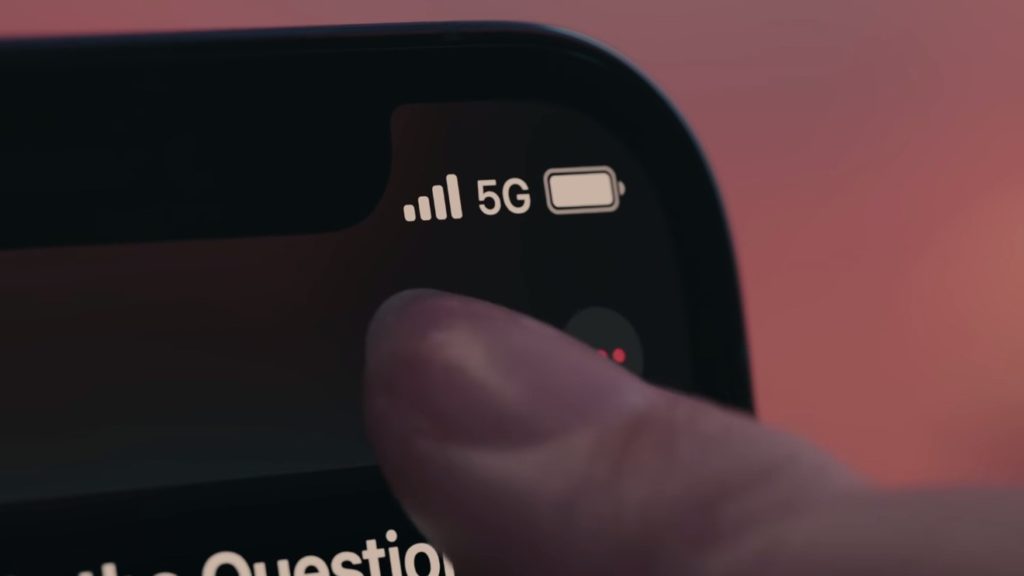
If you’re still unable to get your iPhone to run faster, try resetting it to its factory default settings. It’s important to note that this action will erase all of your data and bring your iPhone back to its original state. Therefore, make sure to back up your iPhone beforehand.
To do this, follow these steps:
- Open the Settings app on your iPhone.
- Tap on the General option.
- Scroll down and select Reset.
- Choose the option to Erase All Content and Settings.
- Confirm the process by entering your Apple ID and password.
#10 Reset to factory settings
If you’ve been struggling to boost the performance of your iPhone, consider resetting it to its factory default settings. However, keep in mind that this action will delete all your data and restore your iPhone to its original state. So, make sure to back up your iPhone before proceeding.
Here’s how to perform a factory reset on your iPhone:
- Open the Settings app and go to General.
- Tap on Reset, then select Erase All Content and Settings.
- Follow the on-screen prompts to confirm the process by entering your Apple ID and password.
Once completed, your iPhone will be wiped and returned to the initial setup screen. You can then restore your iPhone from a backup.
#11 Contact iPhone Repair Professionals
If you have exhausted all the aforementioned options, yet your phone continues to operate slowly and exhibit poor performance, we advise contacting the nearby iPhone service center.
Conclusion
To improve your iPhone’s performance, you should disable unnecessary features and delete data that consumes your smartphone’s resources but does not provide any benefit. Almost all of the methods listed above are aimed at precisely this. This way you can lighten the load on the device while background processes are running and free them up for user tasks.