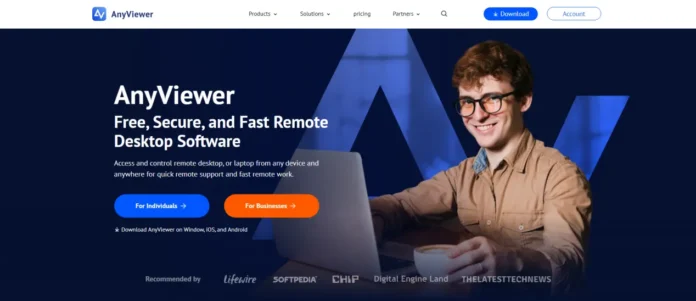Is there an app to control your computer remotely?
In the present digital era, PC remote control apps are becoming indispensable for both personal and professional use. With the help of these tools, you may remotely operate your computer from a smartphone, offering unparalleled efficiency and ease.
Apps for PC remote control come in pretty handy for a variety of scenarios. IT personnel can provide fast support and maintenance, which helps businesses enhance productivity by reducing downtime. With the aid of these apps, people may access personal information and applications while on the go, ensuring that important tasks can be completed virtually anywhere.
When it comes to computer remote control apps, AnyViewer is the ultimate fast and trustworthy remote desktop mobile app for iOS and Android. This innovative software makes remote PC access and administration easier. AnyViewer is the recommended tool for effective and simple PC control from mobile devices. Connecting a PC to a mobile device is quite simple.
AnyViewer: Best PC remote control app for iOS & Android
AnyViewer is the best free remote desktop program available, making it the ideal choice for every remote connectivity requirement. Its user-friendly interface enables personnel to quickly address problems no matter where they are by enabling smooth connections to remote computers via mobile devices, such as iOS and Android. AnyViewer guarantees quick and affordable solutions for anything from staff computers to field equipment, promoting a dynamic workflow for companies of all sizes.
What are the potentials of AnyViewer?
AnyViewer remote control software serves as the all-in-one solution for your remote control needs, offering quick, secure, and on-demand connectivity. Here are a few examples of what you can achieve using AnyViewer:
- Remote IT support
Helpdesk and support staff can quickly identify issues and establish easy connections with users thanks to AnyViewer. This results in more effective escalation for more complicated problems and speedier settlements for simpler ones. Remote IT help is made even easier by features like sound synchronization, operation shortcuts, and remote restart.
- Work from anywhere
Remote workers can use their mobile device to access corporate files, programs, and systems around-the-clock. The unattended remote access features of AnyViewer enable smooth connection between unsupervised PCs and mobile devices while guaranteeing safety. Remote workers may remain productive from wherever, whether it’s by utilizing their mobile phone to handle urgent duties from a coffee shop or by accessing their unattended office computer.
- Remote collaboration
Users are allowed to share screens between computer and mobile devices, enhancing productivity and facilitating real-time collaboration. You can share your screen to present documents, slideshows, or applications, bridging the gap between remote and in-office workers, fostering a cohesive and inclusive work environment.
- Improved customer service
Because AnyViewer is cross-compatible with Android, iOS, and desktop, laptop, and tablet operating systems, you may connect with clients on the platforms that they choose. You can react to customer questions quickly and effectively because of your flexibility.
How to control PC remotely from iOS/Android with AnyViewer
Users may easily connect to distant computers by following a straightforward setup procedure, guaranteeing continuous access and management. AnyViewer simplifies the remote control procedure and makes it user-friendly for all skill levels with its step-by-step instructions.
Step 1. Install AnyViewer on the remote computer by downloading it from the official website and creating an account. Ensure the remote PC is powered on and running AnyViewer to enable remote access.
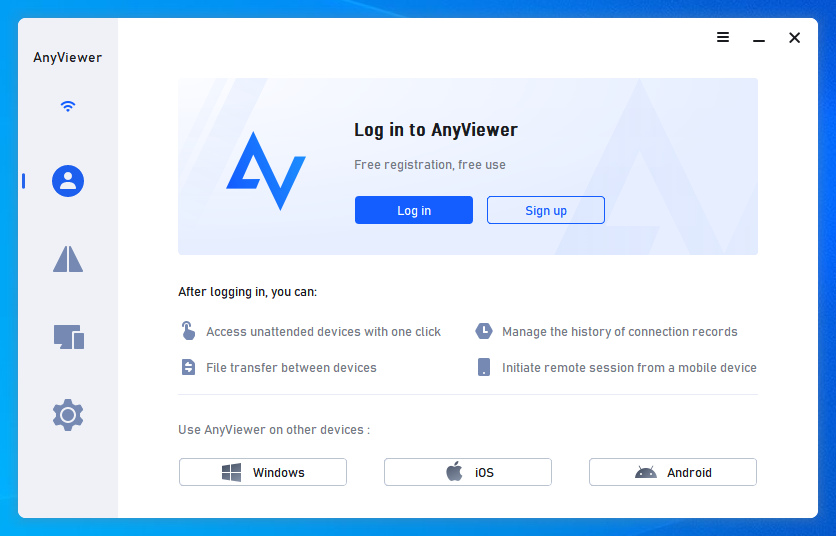
Step 2. Download and install AnyViewer from your app store on your local device. After logging in with the same account, select the remote PC from the “My devices” list and choose “One-click control“.
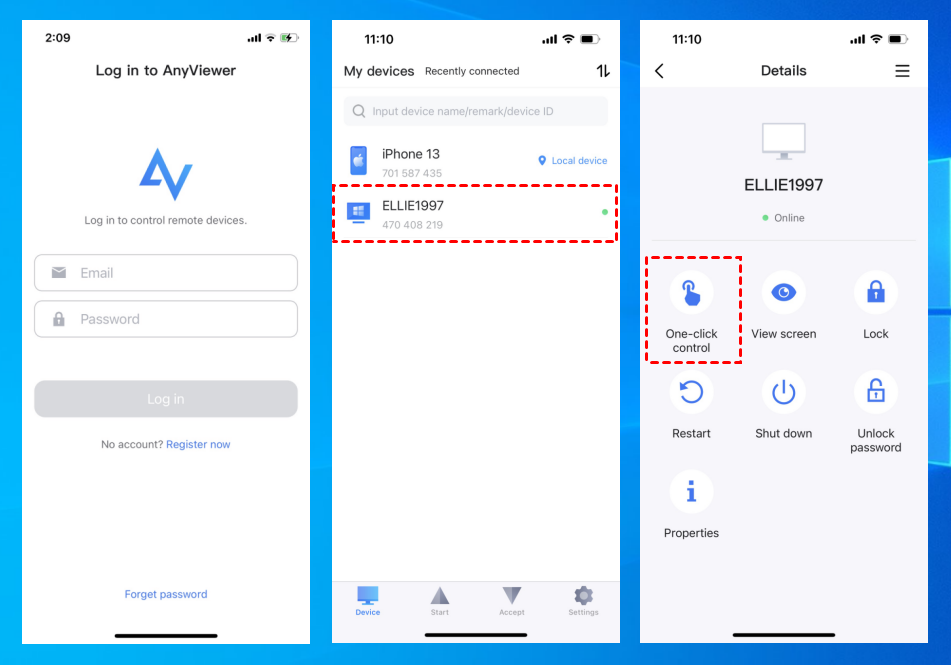
Step 3. You can now remotely access and control the remote PC from your mobile device.
Conclusion
To sum up, AnyViewer is one of the best PC remote control apps that works with both iOS and Android smartphones. Its strong capabilities, easy-to-use design, and smooth connectivity make it a vital tool for real-time collaboration, remote work, and remote IT assistance. AnyViewer makes sure you stay connected and productive whether you’re viewing critical files while on the road or troubleshooting from a distance. Because of its adaptability and simplicity of use, it is a game-changer in the field of remote access solutions, meeting the demands of both enterprises and individual users.