In the fast-paced world of business consulting, delivering impactful presentations can make all the difference. Whether you’re pitching to potential clients or presenting findings to stakeholders, the ability to create polished, engaging videos can set you apart. CapCut Desktop is a powerful tool that can help you elevate your presentations. Here, we’ll explore essential video editing tips for business consultants, focusing on how to leverage CapCut Desktop’s features to create compelling content.
The Power of Professional Video Editing Software

First and foremost, having access to reliable video editing software is crucial. CapCut Desktop offers a comprehensive suite of editing tools that cater to both beginners and seasoned professionals. Its user-friendly interface and robust features make it an ideal choice for business consultants looking to enhance their presentations.
With CapCut Desktop, you can seamlessly import your video footage and start editing immediately. The software supports various file formats, ensuring compatibility with most video sources. You can easily trim, cut, and merge clips, as well as add transitions and effects to create a cohesive and professional presentation. The drag-and-drop functionality simplifies the editing process, allowing you to focus on delivering your message effectively.
Crafting Clear and Engaging Audio with Voice Changer
Clear and engaging audio is essential for any presentation. CapCut’s voice changer feature allows you to modify your voice to suit different contexts, adding a unique touch to your videos. Whether you need to sound more authoritative or add a friendly tone, the voice changer can help you achieve the desired effect.
Here’s how to use the voice changer in just three simple steps:
- Import Your Audio File: Start by uploading the audio file you want to modify into CapCut Desktop. This could be a pre-recorded narration or a voiceover created specifically for your presentation.
- Select the Desired Voice Effect: Navigate to the voice changer tool within CapCut and choose from a variety of voice effects. Whether you want a more formal tone or a conversational style, CapCut offers a range of options to suit your needs.
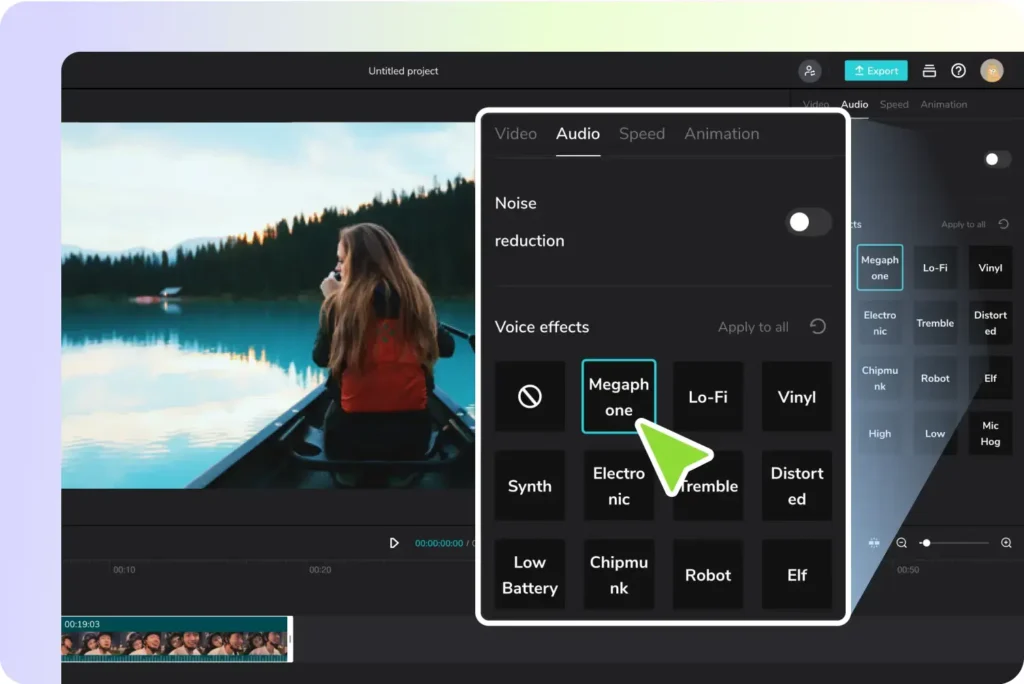
- Apply and Adjust the Effect: Once you’ve selected the voice effect, apply it to your audio file and adjust the settings to achieve the perfect sound. This might include tweaking the pitch, speed, or other parameters to ensure the audio complements the visual content of your video.
Making Your Presentation Visually Appealing with Video Effects
Visual appeal is critical in keeping your audience engaged. CapCut’s video effects feature allows you to add a variety of effects that can highlight key points, create a specific mood, or simply make your video more visually appealing.
Here’s how to use video effects in just three simple steps:
- Choose an Effect: Browse through the wide range of video effects available in CapCut and select the one that best suits your presentation. Whether it’s a subtle color correction or a more dramatic animation, there’s an effect for every need.
- Apply the Effect: Drag and drop the chosen effect onto your video clip. CapCut’s intuitive interface makes it easy to apply effects without needing advanced editing skills.
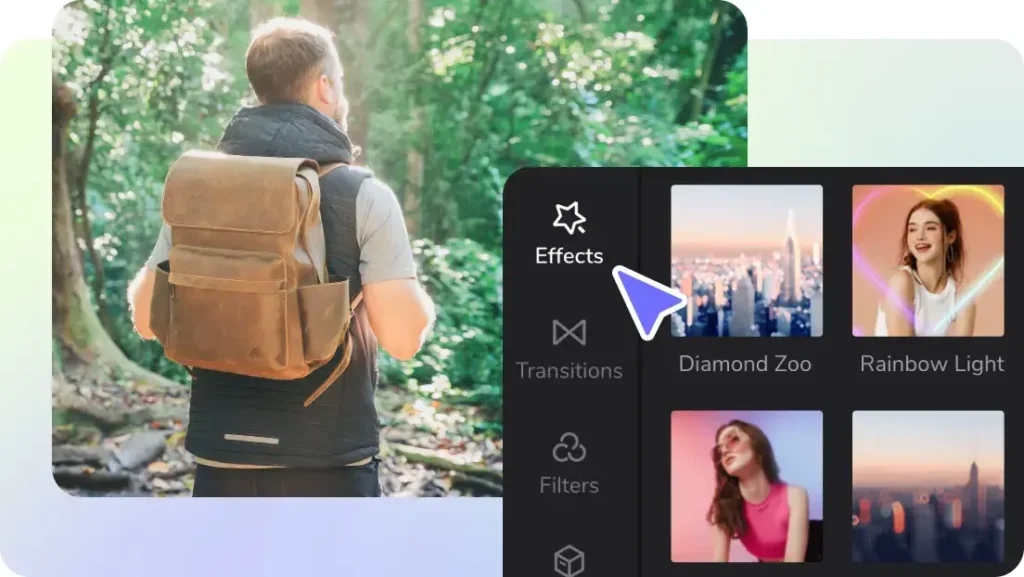
- Customize the Settings: Adjust the effect settings to match your desired look. This might include changing the intensity, duration, or color to ensure the effect enhances the overall aesthetic of your video.
Structuring Your Presentation for Maximum Impact
A well-structured presentation leads your audience through your content in a logical and engaging manner. Start with a strong introduction that outlines the key points you will cover. This sets the stage and gives your audience a clear understanding of what to expect.
Next, break down your content into clear, concise sections. Use smooth transitions between clips to create a seamless viewing experience. CapCut Desktop offers a variety of transitions that can be easily applied to your video, ensuring that the flow is smooth and professional.
Utilizing Advanced Editing Features
CapCut Desktop is packed with advanced editing features that can take your presentations to the next level. These tools are designed to give you more control over your editing process and help you achieve professional-quality results. Multi-track editing allows you to layer multiple video and audio tracks, giving you the flexibility to create complex and dynamic presentations.
With CapCut, you can easily synchronize different elements, such as background music, voiceovers, and visual effects, to create a cohesive final product. Keyframe animation is a powerful tool for adding motion to your presentations. It allows you to create smooth transitions and animations by setting key points and adjusting the parameters between them. This feature is particularly useful for creating dynamic text animations, panning effects, and other motion graphics.
Color grading is essential for setting the mood and tone of your video. CapCut Desktop offers a range of color grading tools, including LUTs (Look-Up Tables), color wheels, and adjustment sliders. These tools allow you to fine-tune the colors in your video, ensuring a consistent and professional look. By leveraging these advanced features, you can elevate the quality of your presentations, making them more engaging and visually appealing to your audience. Whether you are aiming for a polished corporate look or a more creative and dynamic style, CapCut Desktop provides the tools you need to bring your vision to life.
Exporting and Sharing Your Presentation
Once you’ve finished editing your presentation, the next step is to export and share it. CapCut Desktop provides various export options to ensure your video is optimized for various social platforms and devices. You can customize your export settings, including resolution, frame rate, and bitrate, to maintain the highest quality possible while ensuring compatibility with your chosen platform. Whether you’re exporting for a live presentation, a webinar, or sharing on social media, CapCut has you covered. Additionally, CapCut offers direct sharing options, allowing you to upload your videos directly to TikTok or YouTube. This feature saves time and simplifies the process of getting your content in front of your audience.
Conclusion
Creating impactful client presentations is an essential skill for business consultants. With CapCut Desktop’s video editing software, voice changer, and video effects, you have all the tools you need to produce high-quality, engaging presentations. By following these video editing tips and leveraging CapCut’s powerful features, you can create presentations that not only inform but also captivate your audience. So, start exploring CapCut Desktop today and take your client presentations to the next level!



































