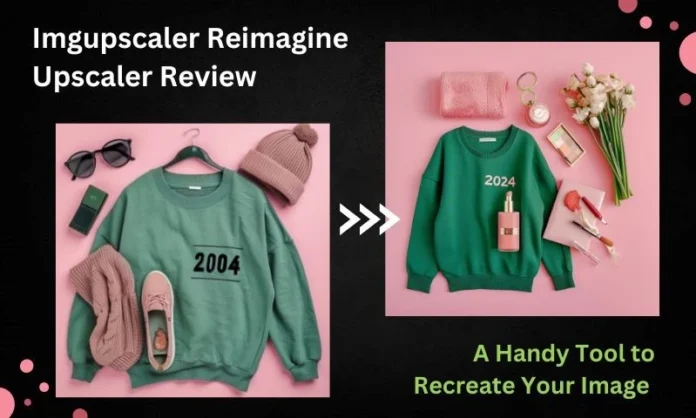Introduction
You might want to fix up old family photos, make your drawings look better, or just have fun being creative! But sometimes, fixing up pictures can be tricky and take a long time. That’s where ImageUpscaler Reimagine Upscaler comes in! It’s like a super easy tool that helps you make your pictures look awesome without a lot of hassle. With Imgupscaler, anyone can make their pictures better, no matter how good they are at computer stuff. It’s all about making picture-fixing fun and simple for everyone!
What’s Image Recreation
Image recreation typically refers to the process of recreating or replicating an existing image. This could involve various techniques such as digital painting, photo editing, or even manual artwork to reproduce an image. Image recreation can be done for various purposes including artistic expression, restoration of old or damaged photographs, or for creating derivative works based on existing images. It’s often a creative process that requires attention to detail and skill in using relevant tools and software.
A Brief Intro to Reimagine Upscaler
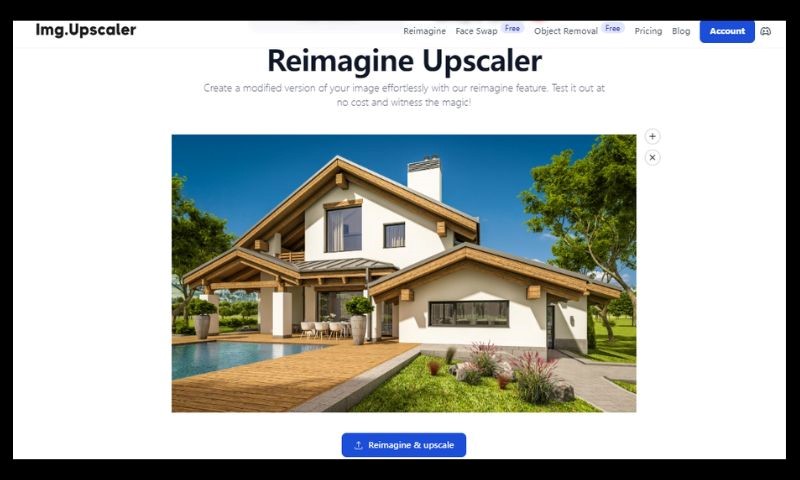
Reimagine Upscaler is a cool tool that combines image recreation and upscaling tech. It is your ultimate tool for blending image recreation and upscaling magic! Think of it as the next-level upgrade to imgupscaler’s basic upscaling feature. With Reimagine Upscaler, you can take your images to new heights while maintaining their sharpness and stunning quality.
You’re in control! With customizable options, you can tweak and transform your images in endless ways. Want to bring out more details, change the background, or give your photo a whole new look? With Reimagine Upscaler, it’s as easy as pie.
You can adjust the Upscaling Models, Creativity, and Resemblance Strength to match what you want. When you change these settings, your picture will look different. There are two upscaling models: portrait and detailed. If you’re fixing a human face, pick the portrait model. For other pictures, choose the detailed model.
Reimagine Upscaler Interface Introduction
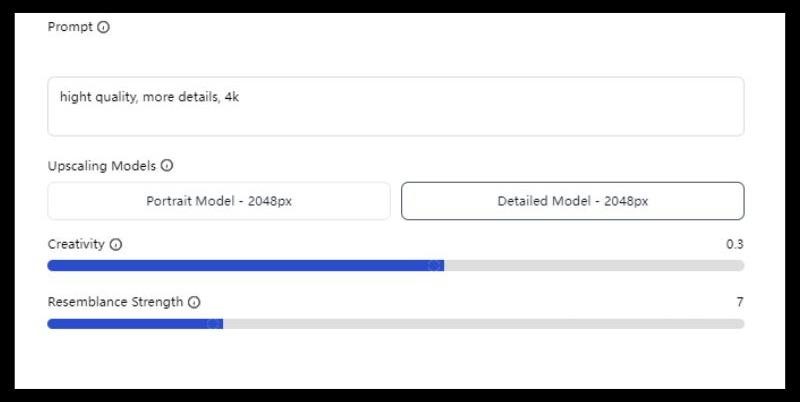
Prompt: In the prompt box, you can type in what you want your image to be like.
Creativity: Creativity lets you adjust how different your new images will be from the original. Lower values mean they’ll look more like the original.
Resemblance Strength: It means how closely the new image follows your prompt. Higher values mean it sticks closely to your instructions. To start working on your image, just click “Reimagine & Upscale”.
Upscaling Models: It supports two upscaling models, including portrait model and detailed model. The portrait model works best with the human portrait or selfie. And the detailed model works best for other types of pictures, such as animal photographs and landscape pictures. Whichever mode you choose, the photo will end up being output at 2048 resolution.
Reimagine & Upscale: To start working on your image, just click “Reimagine & Upscale”.
Get Started Recreating Image with Reimagine Upscaler
Step 1: Upload the original image
Visit the Imgupscaler homepage and click on the ‘Reimagine Upscaler’ tab. This will take you to the page where you can start recreating images. Simply drag and drop your chosen image into the workspace. This will serve as the base for creating various versions.
Step 2: Recreate the image with AI
Once your image is uploaded, it’s time to customize. Describe what you want in the prompt box. Then, adjust Creativity and Resemblance Strength sliders to fine-tune the transformation. Choose between 1x or 2x upscaling for size. Click “Reimagine & Upscale” to start the process. It’ll only take a few seconds.
Step 3: Preview generated creations
Check out your new image right there in the window. Click the + button to compare it with the original. If you’re not happy, tweak the settings and try again.
Step 4: Download the preferred variation
Found the perfect version? Hit the downward arrow button to save it to your device. No matter the original format, it’ll be saved as a JPG. Easy peasy!
Example 1: Reimagine a Human Face

Example 2: Reimagine an Animal Shot

Example 3: Reimagine a Building

Why Reimagine an Image?
- Reimagining can enhance the quality of an image by improving details, colors, and overall visual appeal.
- It can restore old or damaged images, preserving memories and historical records.
- Reimagining allows for artistic expression and experimentation, transforming ordinary images into unique works of art.
- It enables customization according to specific preferences or requirements, tailoring images to suit individual needs.
- Reimagining facilitates exploration and discovery, allowing users to generate different variations and perspectives of an image.
Imgupscaler Pros and Cons
Pros:
- The tool features an intuitive interface that makes it easy for users of all skill levels to navigate and use effectively.
- Users have the ability to customize various aspects of the image recreation process, including inputting prompts, adjusting creativity levels, and controlling resemblance strength.
- Reimagine the image and upscale it to 2048 resolution. Users get a better version for sharing or printing.
- The upscaling and recreation process is fast. You’ll get a recreated image in seconds.
- While the default output format is JPG, users have the flexibility to specify their preferred output format, adding versatility to the tool.
Cons:
- You can only upscaled the reimagined image to 2x (2048 by default). There are no other upscaling options.
- You need to have an account on imgupscaler to access Reimagine Upscaler.
Reimagine Upscaler FAQs
- Is Reimagine Upscaler free to use?
Yes, Reimagine Upscaler is 100% free to use on imgupscaler website. You don’t need to pay for it. There are no limitations on the number of images you can upscale or the resolution of the output.
- What are the output format and resolution of reimagined images?
Reimagine Upscaler supports uploading jpg and png formats. By default, Reimagine Upscaler outputs the recreated images in JPG format. As for the resolution, Reimagine Upscaler will automatically upscale the original image to 2048 resolution.
- Can I use generated images without copyright issues?
Reimagine Upscaler provides tools for image recreation and upscaling, but it’s important to note that the responsibility for ensuring copyright compliance lies with the user. If you’re using images that you don’t own the rights to, it’s essential to obtain proper permissions or ensure that the usage falls under fair use or other applicable copyright laws. While Reimagine Upscaler itself doesn’t generate copyrighted content, it’s crucial to use the tool responsibly and ethically to avoid copyright infringement issues.
Conclusion
Imgupscaler Reimagine Upscaler is a handy tool for making your pictures better. It makes your picture bigger and adds more details to the pic by applying different settings. This tool offers a hassle-free solution for image upscaling and image enhancement.
It’s easy to use and has lots of cool features to help you enhance, fix, and be creative with your photos. Whether you’re bringing old memories back to life, making art, or just having fun, Reimagine Upscaler makes it simple to get great results. It’s like magic for your pictures!