Sometimes it’s important to turn off your antivirus on your Mac computer, and if you don’t know, how do you turn it off? No worries – we’re here to tell you all about it. Protecting yourself from viruses is essential in 2023, and making sure that whatever antivirus software you’re using doesn’t conflict with any of the other operations that occur on a Mac can be confusing.
Fortunately, for everyone who might have questions about disabling their antivirus or just learning more information about this security measure – read ahead. We’ve got all the details, so you don’t have anything to worry about.
Why Is It Important to Turn Your Antivirus Off
There are many reasons why a user may want to turn off their antivirus software on Mac computers. For one, applications cannot be opened because the developer cannot be verified, and some users may find that antivirus is causing a slowdown or other performance issues with their computer, making it difficult to use. In such cases, turning off the antivirus may help improve the system’s performance.
Additionally, some users may be running a program or task which conflicts with the antivirus software and can only be completed if the security package is disabled temporarily.
How to Turn Antivirus Off

If you’re a Mac user, it’s important to understand how to turn off antivirus software on your computer. Turning off antivirus protection can help free up processing power, reduce system slows and enhance your overall computing experience. However, it also carries the risk of leaving your personal data exposed to malicious attacks.
Antivirus programs on Mac computers work similarly to Windows-based programs, but turning them off requires a few different steps. The first step is finding out which program you’re using.
The next step is accessing the specific antivirus program you are using and disabling its features. Depending on which program you have installed, this may be done through the “Preferences” section of the application or through a control panel in the operating system itself.
It’s also important that you have other layers of security in place once you disable your antivirus software – for example, regularly updating your operating system with the latest security patches can help protect against new threats as they emerge.
Finally, remember that while disabling antivirus software can be beneficial in some cases, it should always be done with caution and with full knowledge of any potential risks associated with doing so. If uncertain about any aspect of this process, consult an IT professional for assistance before proceeding.
What Happens If Antivirus on Mac Computer Is Disabled
When the antivirus software on a Mac computer is disabled, it opens up the device to many potential security problems. Without the protection of an antivirus program, Mac computers are vulnerable to malicious viruses and malware that can cause harm to their operating systems and personal data.
Malware and other unwanted programs can also be downloaded without the user’s knowledge, as they will not be detected by an antivirus program. Look for signs that your computer might have malware. Without an active antivirus, users may be unaware of these threats until damage has already been caused.
To further complicate matters, when an antivirus is disabled, it does not provide any type of notification or warning about potential threats. This means that users may not even realize their system has been compromised until it is too late to do anything about it.
All in all, disabling the antivirus on a Mac computer is strongly discouraged—especially if users want to keep their systems secure and protect their personal data from cybercriminals.
How to Uninstall Antivirus on Mac Computers
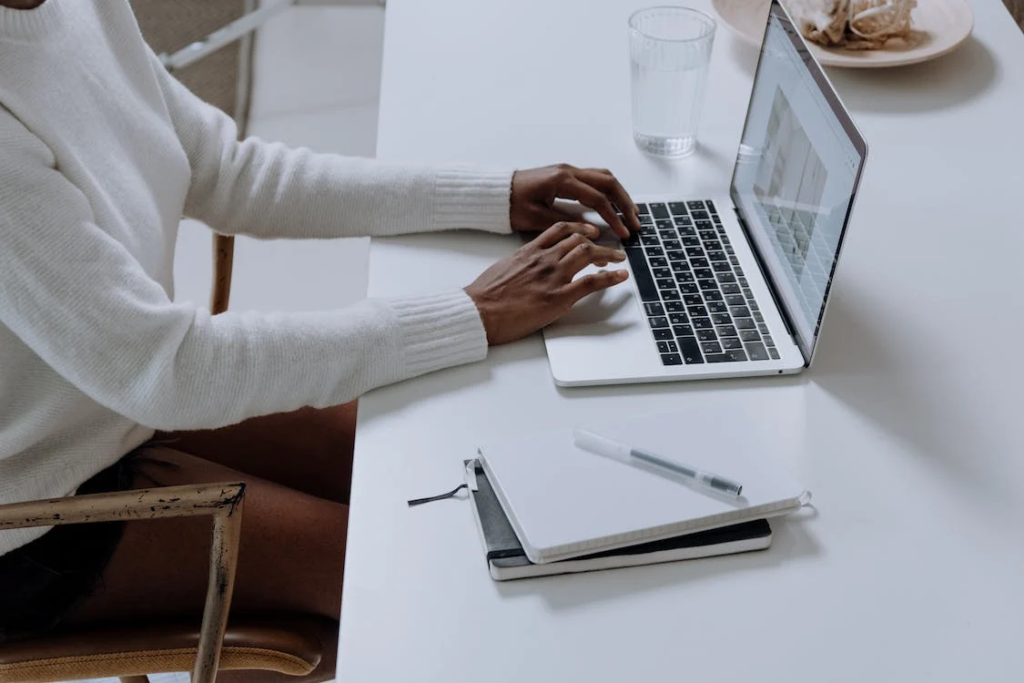
To uninstall antivirus from a Mac computer, the process is relatively simple, but it is important to ensure that all steps are followed correctly.
- Open up the Finder on your Mac and search for the antivirus software you want to remove.
- Click on it and then select ‘Move to Trash’. This will delete all files related to the software from your computer.
However, if this fails, you may need to manually locate and delete any remaining files. To do this,
- Use Spotlight search or Finder search to locate specific files or folders associated with the program.
- Once you have found these files and folders, drag them into your trash bin in order to delete them permanently from your system.
- Before doing so, make sure that you don’t accidentally delete any important system files since doing so could cause issues with other applications or programs on your computer.
Final Thoughts
To keep your computer running smoothly, it is important to turn off your antivirus software when you don’t need it. If you’re not sure how to disable your antivirus on a Mac, follow the steps outlined in this blog post. Once you’ve turned it off, be sure to monitor your computer for any strange activity and re-enable the antivirus if necessary.
By taking these precautions, you can ensure that your computer stays healthy and runs quickly without being hindered by unwanted programs.



































