Overview of OS migration software
OS migration software is a type of utility designed to facilitate the transfer or transition of an operating system (OS) from one computer or storage device to another. This process is often required during hardware upgrades, when replacing old hard drives with new ones, or when moving from a physical machine to a virtual environment.
You might need to migrate OS to SSD software in several scenarios, including:
*Your C drive is full or the system partition lacks space.
*Your computer’s hard disk is aging or starting to fail.
*The operating system is becoming slow or unresponsive.
*The OS takes too long to boot up or shut down.
*Software applications are performing poorly.
*Gaming experiences on your computer are deteriorating and slowing down.
Since Windows system doesn’t come with OS migration software, you can turn to a third-party tool to help you move the operating system.
Reliable OS migration software for Windows 11/10/8/7
Among all the third-party migrate OS software on the market, AOMEI Partition Assistant would be a great choice. It is a comprehensive disk management software designed to facilitate OS migration and various partition-related tasks for Windows operating systems, including Windows 11, 10, 8, and 7. Developed by AOMEI Technology, this software can easily transfer your operating system from an old hard drive to a new SSD or HDD without reinstalling Windows and applications, which is essential for users looking to upgrade their storage devices for improved performance.
Why choose AOMEI Partition Assistant to migrate the operating system?
User-friendly interface: The intuitive design makes it accessible for both novice and advanced users.
Comprehensive features: It can move only OS from one drive to another as well as copy the entire disk with the OS on it to another one.
Reliability: AOMEI software is able to make the whole migration process stable and keep your data safe.Compatibility: Supports all major Windows versions and various file systems, including NTFS, FAT32, exFAT, Ext2/3/4, and more.
Cost-effective: It offers a free version with essential features and affordable professional versions for advanced needs.
In addition to migrating OS to SSD/HDD, you can also enjoy other key features of AOMEI Partition Assistant, for example:
Resize/Move Partitions: Adjust the size of existing partitions or move them to a different location on the disk without losing data.
Merge Partitions: Combine adjacent partitions into a single larger one to optimize disk space usage.
Convert MBR to GPT: Change the partition style from MBR to GPT and vice versa without data loss, which is helpful for users who need to use larger disks or newer BIOS/UEFI systems.
Convert to FAT32/NTFS: Convert file systems between NTFS and FAT32 without formatting the partition.
Wipe Hard Drive/Partition: Permanently delete all data on a disk or partition to prevent recovery, ensuring data privacy and security.
AOMEI Partition Assistant stands out as a reliable and versatile solution for managing disk partitions and migrating operating systems, making it an invaluable tool for both personal and professional use.
How to migrate OS from one drive to another
Here, you can follow the steps below to see how to use AOMEI Partition Assistant to move the operating system to another drive without reinstalling it.
Step 1. Install and open AOMEI Partition Assistant. Click “Migrate OS” under the “Clone” column.
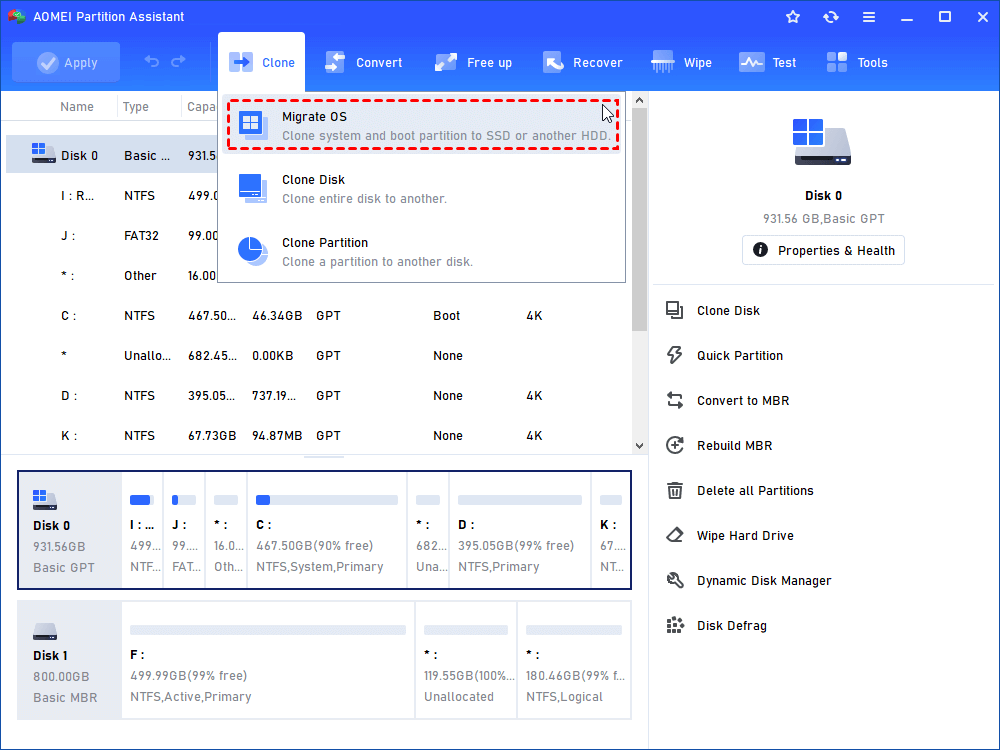
Step 2. Choose an unallocated space from the target hard drive as destination disk and click “Next”.
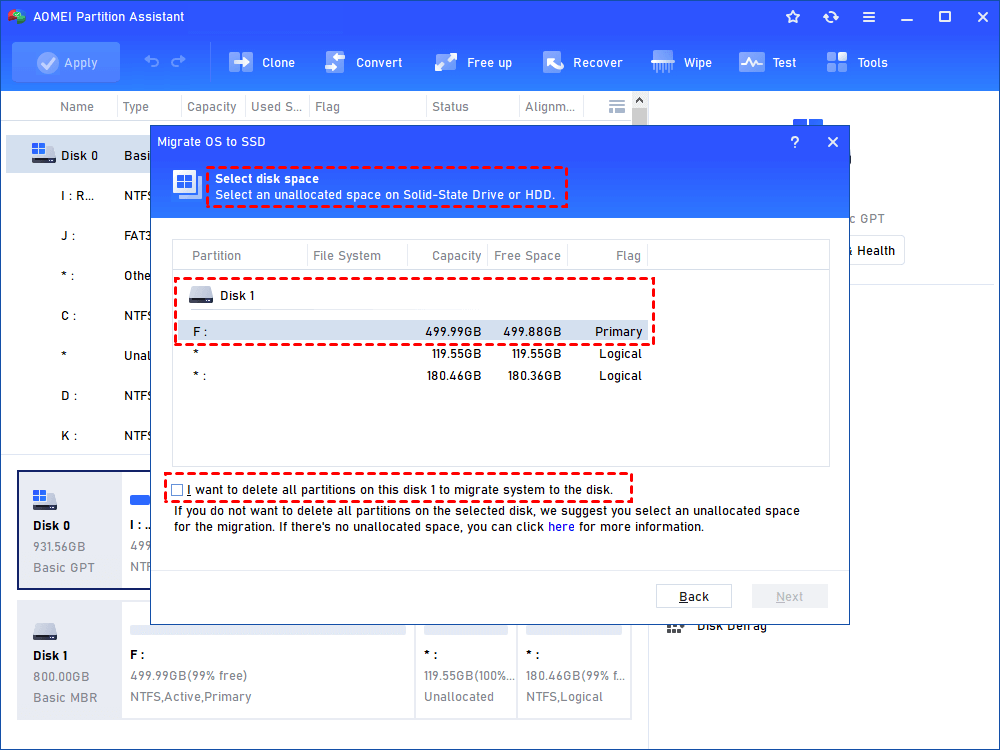
Step 3. In this window, you can change the size of the destination disk.
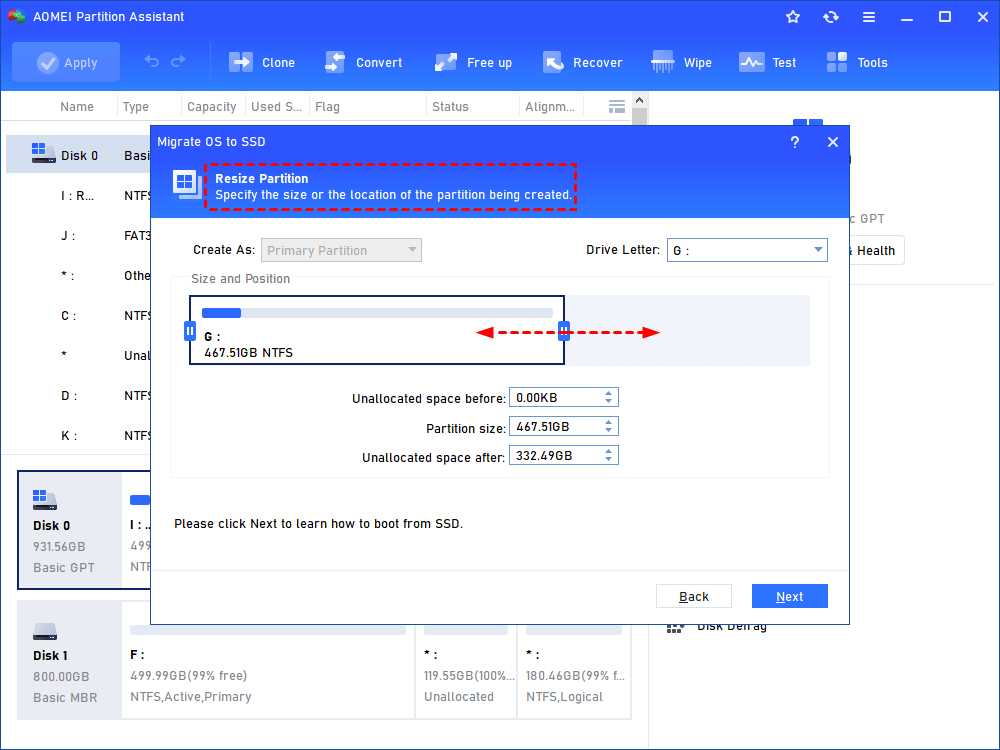
Step 4. Attend to the Note about how to change boot drive, which might be helpful after migration.
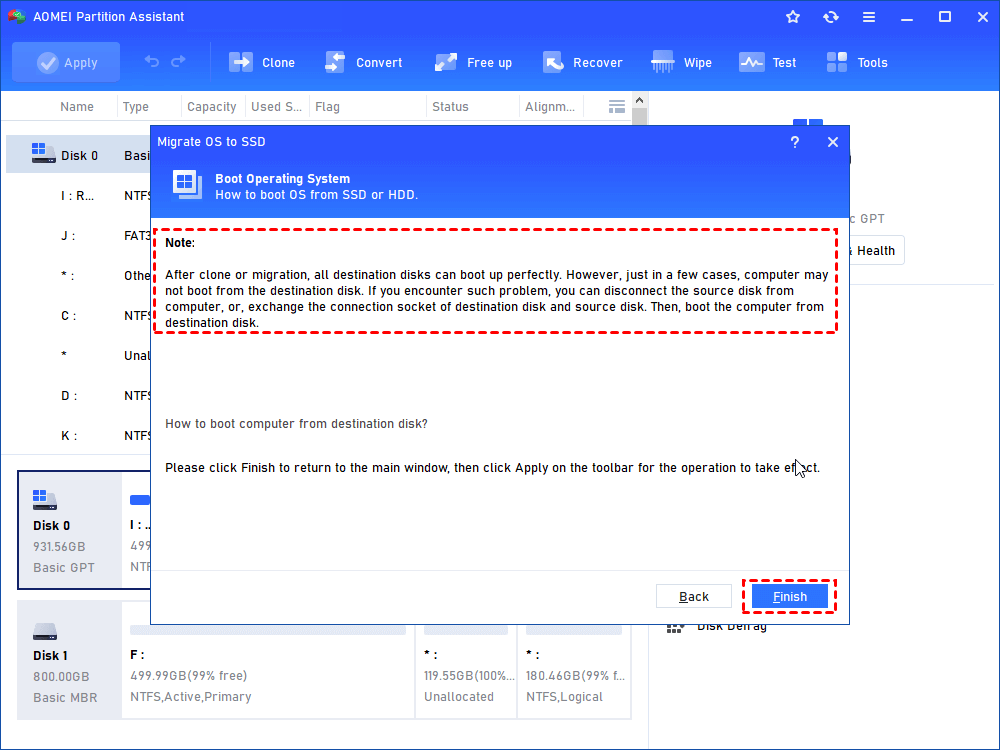
Step 5. After that, you can review the result. Click “Apply” and “Proceed” to start the cloning process.
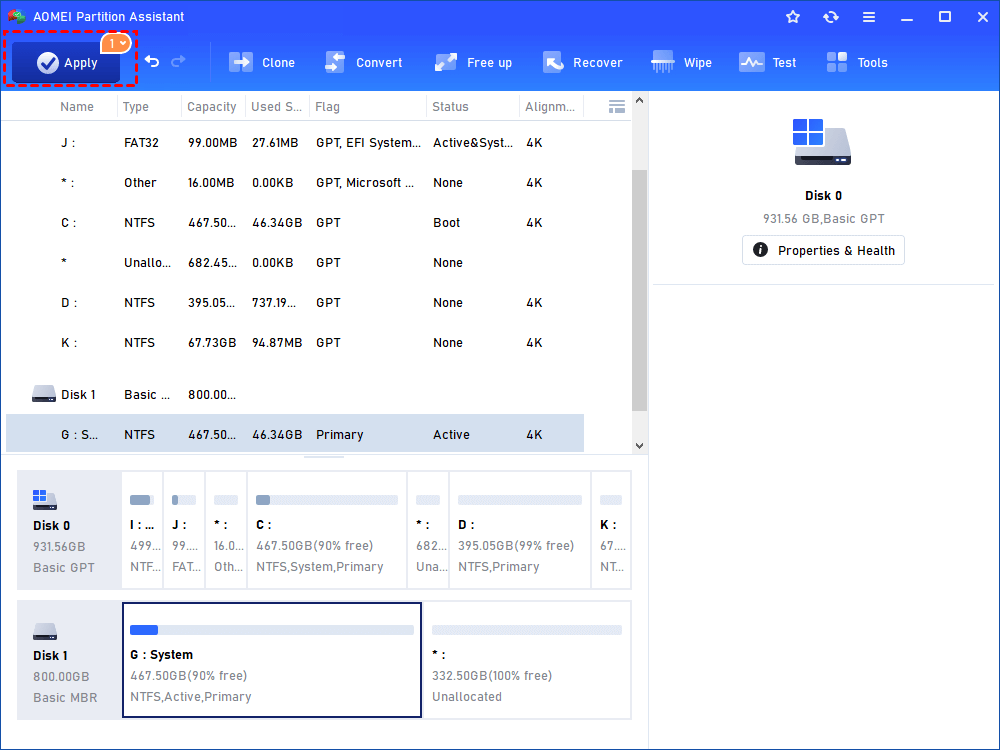
Conclusion
In summary, it can significantly boost your computer’s performance and speed to transfer your Windows operating system to an SSD or HDD. With the reliable OS migration software, AOMEI Partition Assistant, you can move your OS quickly and safely with five simple steps. Since 2010, it has been advancing global data security, serving a diverse community of more than 60 million users worldwide. Thus, whether you want to upgrade the computer or hope to speed up the system performance, consider using AOMEI Partition Assistant to help you migrate your Windows OS.



































